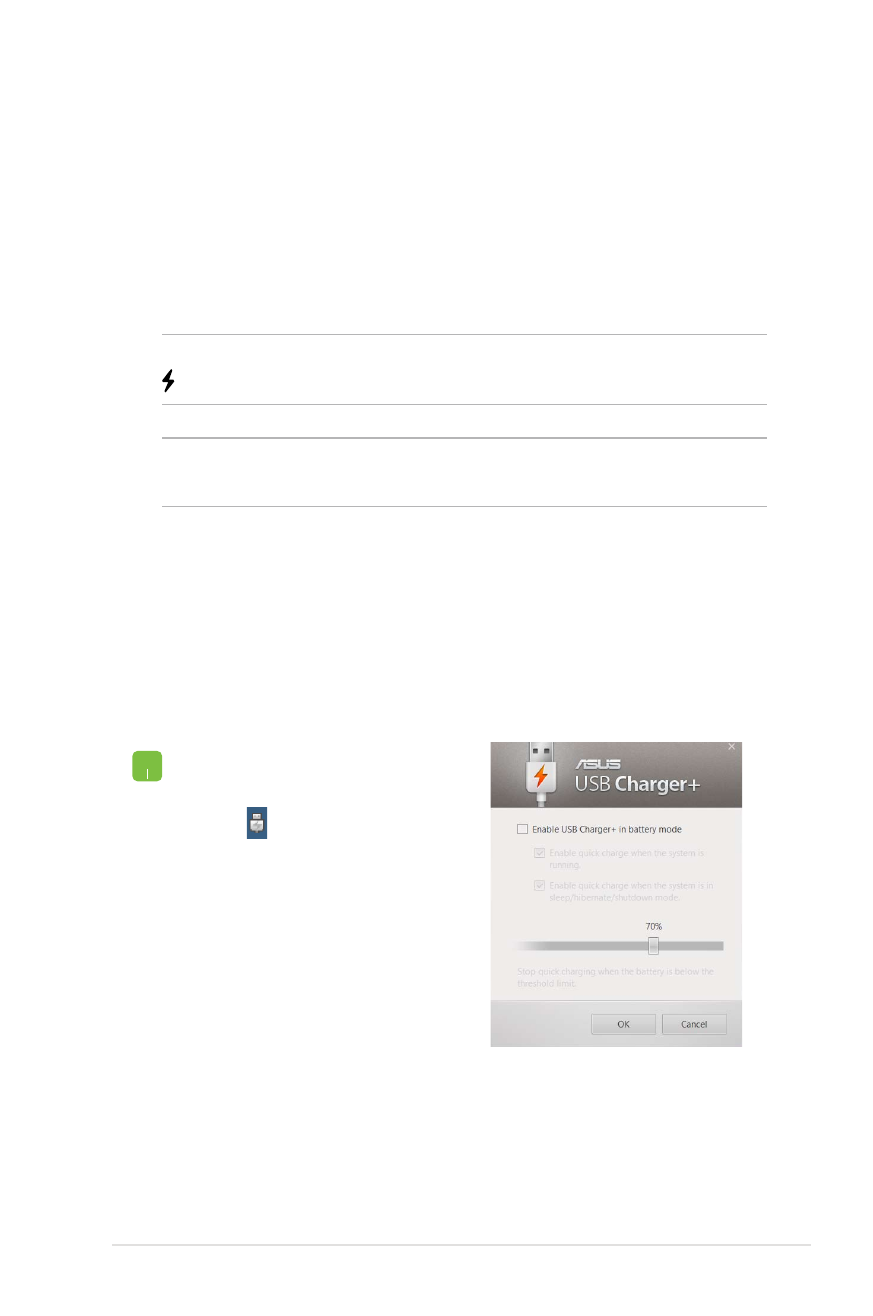
USB Charger+
USB Charger+ allows you to quick-charge mobile devices via your
ASUS Notebook PC’s USB charge port.
This feature can also be used even while your Notebook PC is on
sleep, hibernate, or shutdown mode (available on selected models
only).
NOTE: USB Charger+ is available in your USB 3.0 charge port with the
icon.
WARNING: If your connected device overheats, remove it
immediately.
Using the USB Charger+ Settings
The USB Charger+ Settings lets you set the charge limit when your
ASUS Notebook PC is running on battery power and allows you to
charge devices while your Notebook PC is on sleep, hibernate, or
shutdown mode.
1. Right-click on the
USB Charger+ icon
on the desktop
tray, then click
Settings.
2. Tick Enable USB
Charger+ in battery
mode.
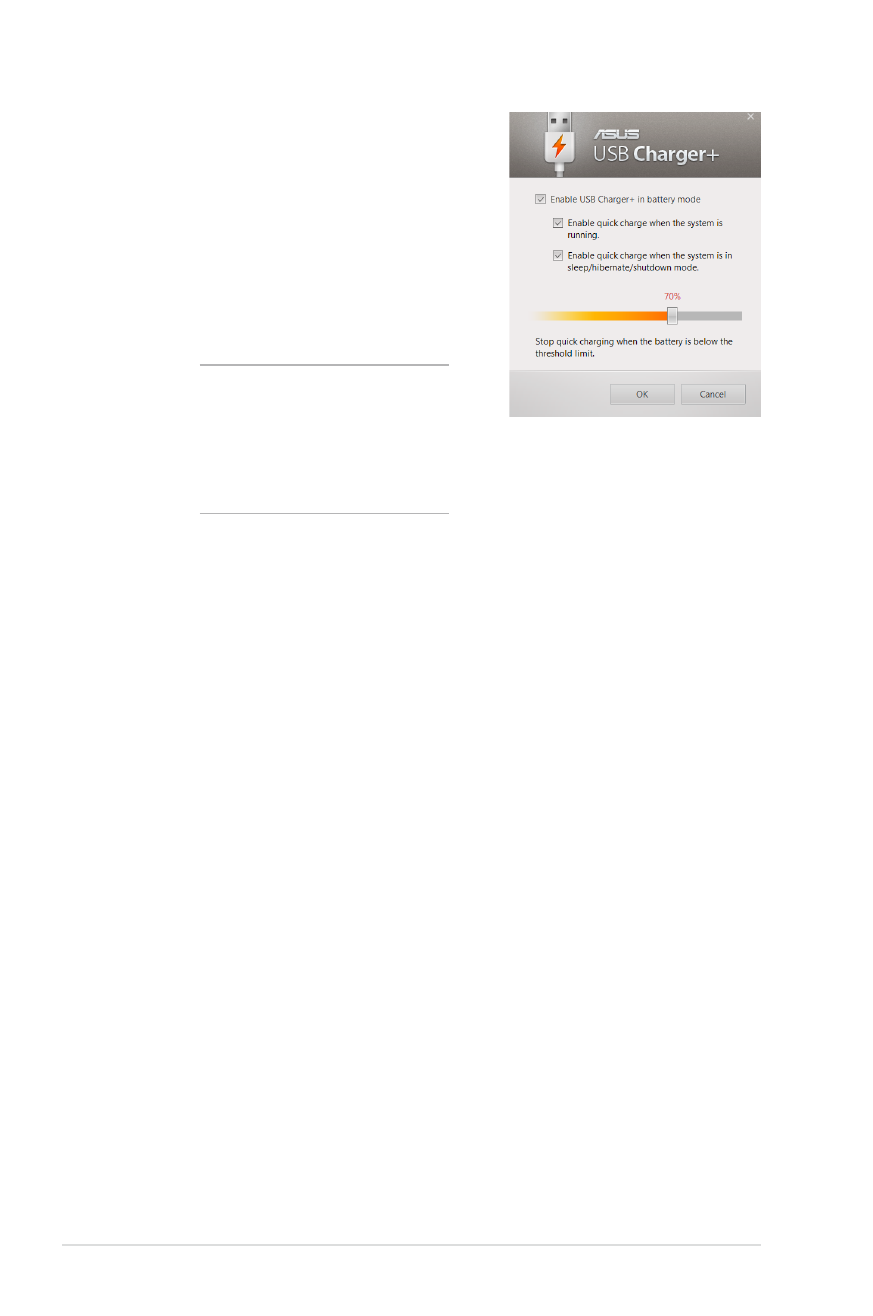
70
Notebook PC E-Manual
3. Select one or both of
these charging options:
Enable quick charge
when the system is
running or Enable quick
charge when the system
is in sleep/hibernate/
shutdown mode.
NOTE: On some models, the
USB Charger+ automatically
selects both options. You
can deselect these two
options, if necessary.
4. Move the percentage
slider to the left or to the
right to set the limit for
charging devices.
5. Tap OK to save the
settings made. Otherwise,
tap Cancel.
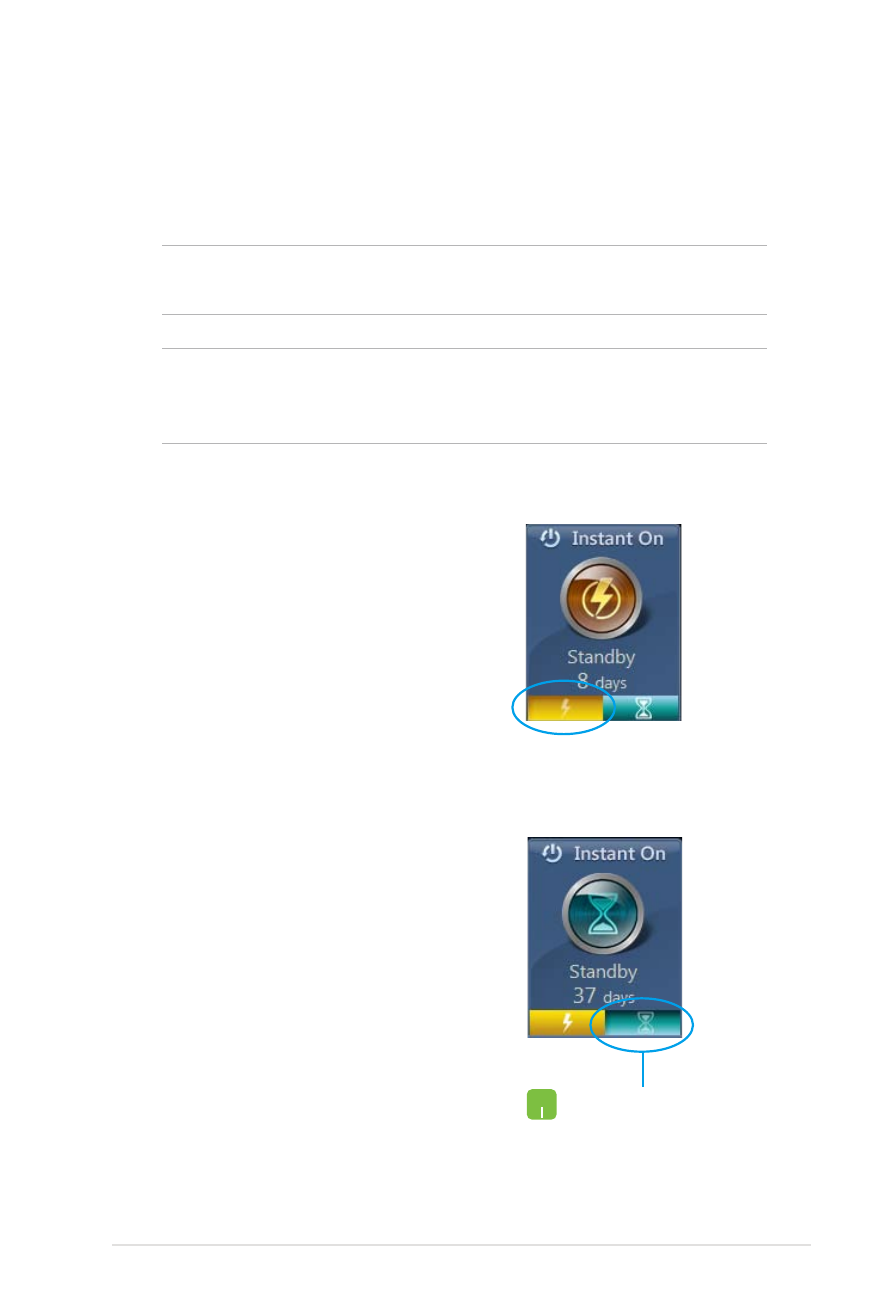
Notebook PC E-Manual
71